Once you have done that, given the collection a name, we can go ahead and get the collection file from the API which will be imported to postman.
The file we need is located on each APIs page under API definition
Tutorial 1 - requesting data with Postman
The first tutorial of the Cryos API tutorial is focusing on how you as a developer in easy steps can request data from our APIs with the use of Postman. Postman is one of the more popular software used for API testing. It is easy to set up and easy to start using. We will in this tutorial show you how to download collection files and import APIs into postman and start requesting data.
First of all please go ahead and download and install the installer file from Postman.com
Requesting data from Postman
Once Postman has been installed for your respective operation system (we are using windows in this tutorial) please start creating your very first collection - which will be used to hold the selected API and its operations. Like seen in the picture below, click the collections tab in the left nav bar (can be found on the API details page). Choose Open API 3 (YAML) and it will automatically download the API definition file, which you can import into your Postman collection.

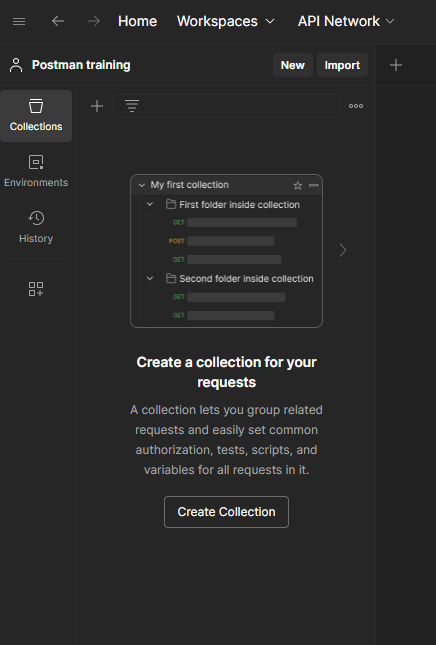
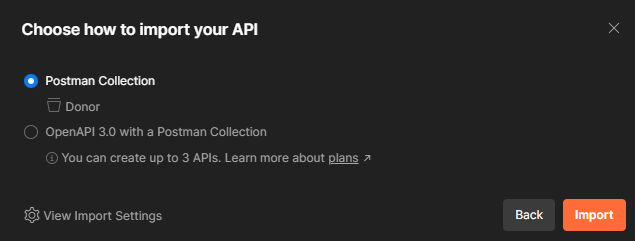
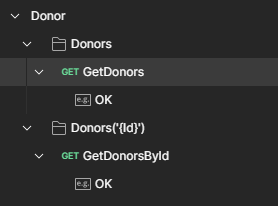
After you have imported the collection file you should see the name of the API, and its operations like for this example of the Donor API.
Now we are ready to configure some small settings in order to request data. The only thing you need to configure is the Ocp-Apim-Subscription-Key - the subscription can be located from the online test tool under the API itself - just hit the reveal icon and the dots will showcase the API subscription key. It's also possible to locate your Ocp-Apim-Subscription-Key from within you profile page - here it is possible to choose the primary or secondary key, and both works.
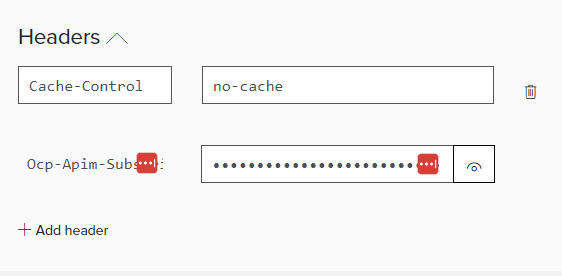
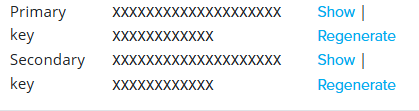
Once that has been copied - go to postman and add the values to the header parameter in the top like shown below - click the operation, find the headers under headers tab and select the {{apiKey}} value and add new variable which is the key. You will be asked to choose the scope level - please select the collection as the scope
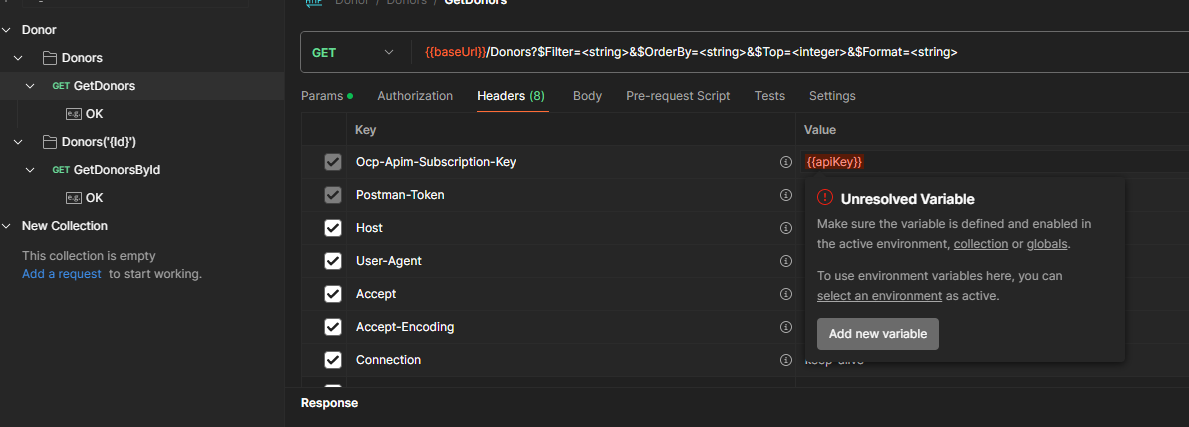
Now you are ready to request data from the API - head over to the Params tab right left under the GET operation and deselect all of the Query params and just enter 2 for $top - just to check if you can get any response back.
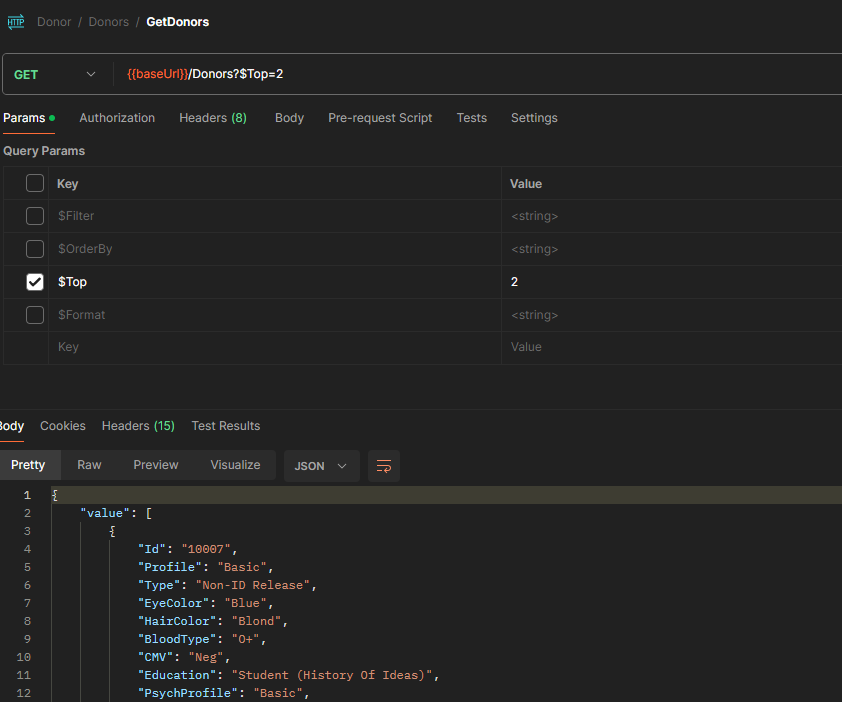
If everything went as it should - you should see data responded back in json format. This process is applicable for all other Cryos APIs.
We will not go into details on how to create test scripts, set up postman flows or how postman in general works. You can read a lot about how to use Postman In depth on their documentation site or on different forums as well as youtube.