Cryos API documentation - Step by Step Guide
On this page you will find the easy step by step guide to get you started. This includes how to use test API, requesting data and what should you do if you encounter issues or have requests for new data or features.
This section does not include a description of the data formats, detailed use of parameters, rate limiting of the general description of the API operation.
Sign up
The next step would be to sign up. Keep in mind that when you sign up, you will not get access to the APIs until we have assigned you to a product group. This is to ensure that you, as a developer, have no intention of misusing the APIs.
On the sign-up page, you are requested to read the terms of use, and only after that, you can check the checkbox - which you need to agree to before you can continue the sign-up process.
After that, we will need your name and your work email address to ensure you are working for a company related to a clinic.
Should it happen that the user you have created has an email that in any way seems suspicious, we will contact you. If we hear nothing from you within 24 hours from the receipt of our email, we are obligated to block or delete the account.


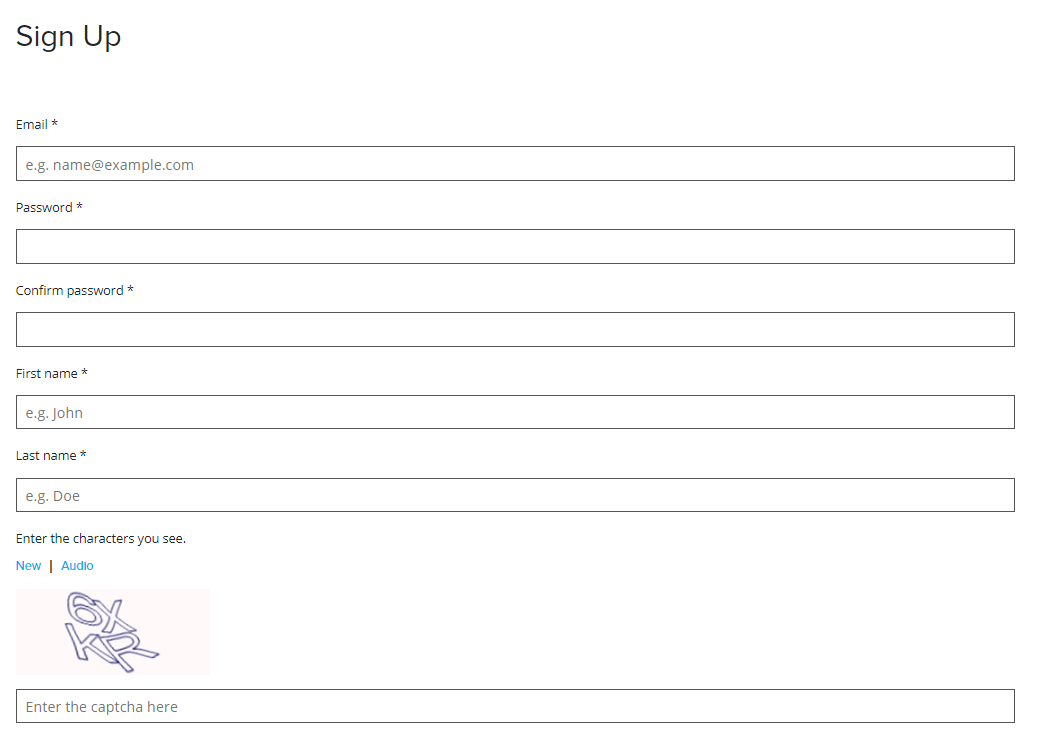
Access
When the sign-up process is done, you will receive an email with a link to the developer portal.
In that email, it states that you have to contact Cryos at [email protected] and tell us which product you need to have access to.
After that, you will see under your profile page the following in the next two images. You can see subscriptions and create new subscriptions.
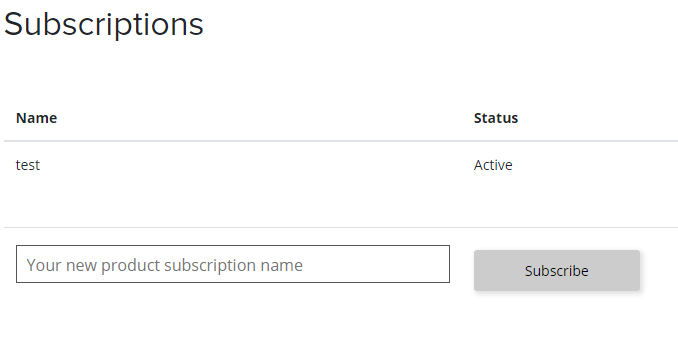

Cryos API list
From the Cryos API list, you will see all the APIs you have access to, excluding the Test API which everyone has access to.
Choose the desired API and start requesting data to test.
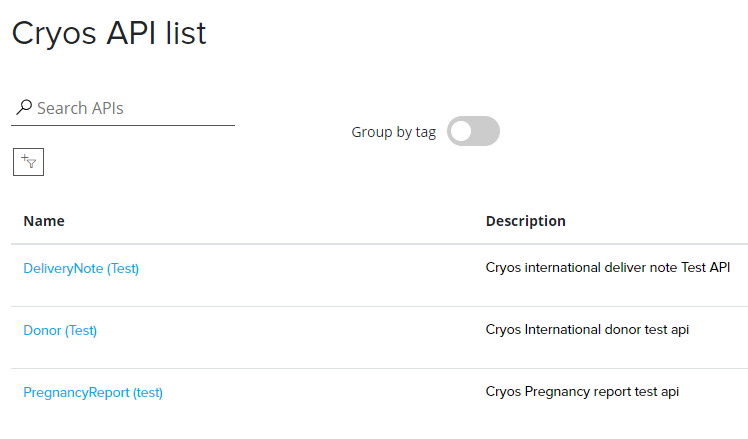
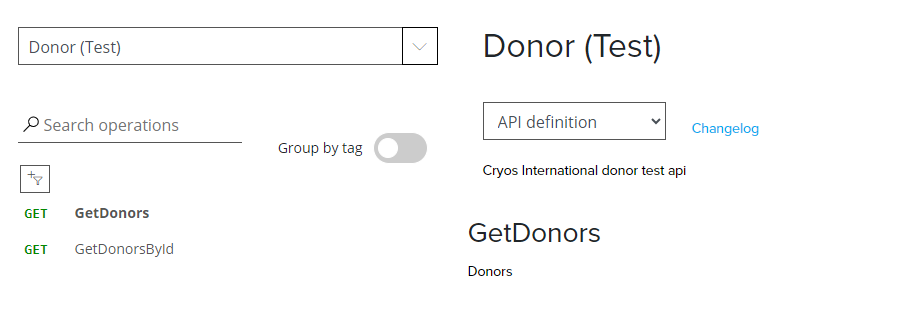
Request Data
Now you are ready to request data.
On the API details page for the APIs, there is a description of each request parameter and examples of how to use them with the Cryos APIs.
At the bottom of the API details page, there is also a list of all the values you can request and receive, with descriptions of what they mean.
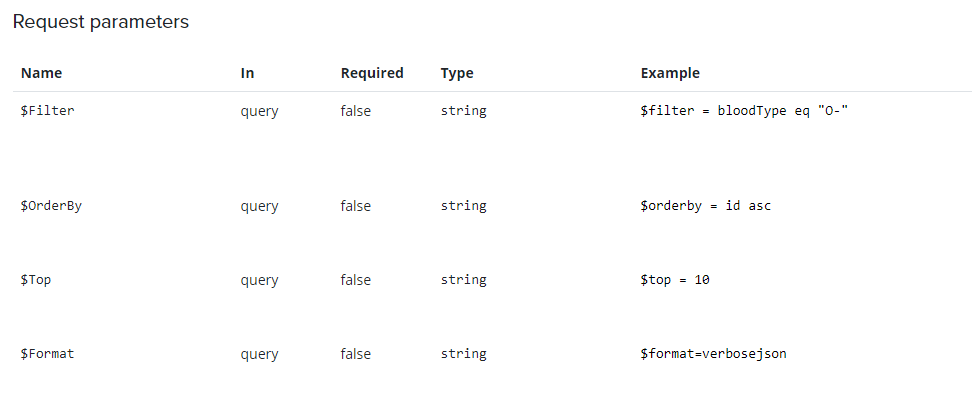
Send a request
Send a request based on the parameters.
The subscription key is automatically added.
For the DeliveryNote API, you need a required API key from the clinic.
You can choose different subscription keys.
If everything goes well, you get a 200 OK.
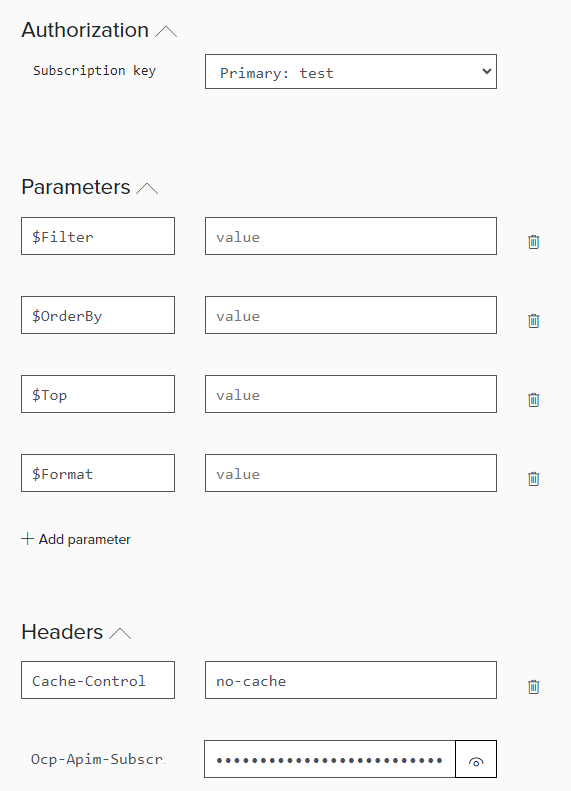
Error, support or request
If anything unexpected happens, such as encountering an error or being denied access to the API, please refer to the Error page. In that section, most of the errors you may or may not encounter are described. If nothing seems to work, and you are at a loss, please refer to the 'Requesting Support' section where you will find all the information needed to contact us. There is a form/template on how you should do this.
Thank you and regards,
Cryos International